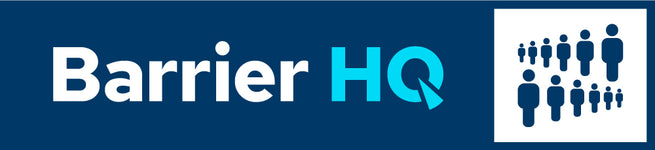WEBSITE ACCESSIBILITY & COMPLIANCE WITH THE AMERICANS WITH DISABILITIES ACT
Our dedication is to ensure that our website's content is both accessible and user-centric for everyone, in line with the provisions of Title II of the ADA and its guidelines.
Should you encounter challenges in viewing or navigating this website's content, or if you identify any feature or functionality that you believe isn't fully accommodating for individuals with disabilities, please reach out to us.
Contact our Customer Support team at (800) 930-0901 or send an email to sales@barrierhq.com. Kindly provide details of the feature you find challenging or offer suggestions for enhancement.
We value your input and will factor it into our ongoing efforts to improve accessibility for all users. While we don't oversee third-party vendors, we actively urge them to ensure their digital content is both accessible and user-centric.
ACCESSIBILITY GUIDELINES
Enhancing Screen Visibility:
Depending on your device, there are various methods to magnify your screen:
Windows: Use the Windows key and the plus sign (+) simultaneously. Alternatively, utilize the "Magnifier" tool found under "Accessories".
Mac: Navigate to "System Preferences", select "Universal Access", and then the "Seeing" tab. Activate the "Zoom" option.
Apple Devices: Go to "Settings", "General", then "Accessibility". Activate the "Zoom" function.
Web Browsers: Use "Ctrl" (or "Cmd" on Mac) with the plus (+) or minus (-) keys.
Adjusting Colors and Fonts:
To enhance readability, you can modify colors or fonts in most browsers:
Internet Explorer: Navigate to "Tools" > "Internet Options" > "General" and choose "Colors, Fonts, or Accessibility".
Mozilla Firefox: Select "Options" > "Content" > "Fonts & Colors".
Safari: Choose "Preferences", go to the "Appearance" tab, and adjust font settings.
Chrome: Access "Preferences", click "Show advanced settings", and under "Web content", adjust "Font size", "Customize fonts", or the default "Page zoom".
Utilizing Screen Readers:
Screen readers are software tools that convert text to speech, aiding users in accessing web content audibly. We ensure our content is compatible with these tools.
Free options include NVDA for Windows and VoiceOver for Mac. We recommend JAWS for Windows, compatible with most web browsers. Screen readers typically use keyboard input, like the down arrow in JAWS, to navigate page items. Braille input is also accepted by some.
Mobile Accessibility Features:
Both iOS and Android offer built-in tools to enhance accessibility:
VoiceOver (iOS) and TalkBack (Android) are default screen readers. For VoiceOver activation on iOS, go to "Settings" > "General" > "Accessibility" > "VoiceOver". A shortcut can be set from the "Accessibility" page to toggle VoiceOver using a triple-click on the "Home" button. TalkBack offers a similar setup.
Other iOS Tools: Features like "Zoom", "Magnifier", "Invert Colors", "Color Filters", and "Reduce White Point" can enhance visibility. Access these via the “Accessibility Shortcut”.